Gigapan
Epic 100 review
GigaWHAT? What IS a Gigapan you ask?
Don't you know how to do a Google search!?!?!! Oh waiiiiiiit
riiiiiiight, I'm doing the review here...forgot.
HA! Ok ok all joking aside
this is one cool product!

Basically a Gigapan is a robotic platform that automates all
of the work in taking a panoramic.
You attach your camera to it and it moves the camera around,
up and down and left and right and it even activates the shutter
for you using either a cable (for DSLR's)
or a robotic arm (for P&S cameras).
Setup:
The Gigapan Epic 100 is very simple to setup without even reading
the instructions but can be harder to tweak in order to get the
best results. And to get the most streamlined results it
helps to understand focal length and field of view.
1) After attaching the Gigapan Epic 100 to to tripod and
setting the shutter button arm, use the bubble level
(directly on top of the GPE100) and level
it as best as possible.
*Sometimes
due to the weight of the camera, the holding arm will be slightly
off centre so you may have to compensate for this with the
bubble level.
2) Turn on the GPE100: You will be prompted with a menu system
that makes it very easy to setup.
3) Taking panos: Each time you make a new pano, you will be
asked to aim the camera using the EP100's controls. You set
the top left and then the bottom right corners of the photo
in order to
set
the whole field of view you want to capture.
The EP100 will tell you how many rows, columns and how many
photos will be taken in total.
4) Each time (you can turn this option off) after setting the
area you want to capture, you will then be reminded to setup
several things such as doing a manual focus, turning
off the flash etc.
Immediately
after this the EP100 will begin taking your photos.
The Gigapan...gigapanning:

Information about the Gigapan example used throughout this
review:
During the time I had with the GE100 I went out five times
over four days.
Over those five excursions, five out of my seven attempts failed
because clouds created shadows over one of the areas I was
shooting in.
*
In order to get the best results from a GP shoot
you need to have a consistent sky.
Full example photo: (full in this case meaning seeing
the whole scene, NOT the actual full file as that is almost
1 gig.)

Click for a larger view with excerpt areas for the other examples
in this review
Here are some details about one of the gigapans I took using
the Gigapan Epic 100:
-Camera used: Canon G10 (15
megapixels)
-Camera settings: Flash off, image review off, manual focus
-Shooting time: The GPE100 took 26 minutes to take 432 photos
(the Gigapan was set to the absolute minimum time between shots
possible)
-The 432 photos ended up being 1037 megapixels which is just
over one gigapixel
-I exported the final file to a TIFF format.
-The TIFF file (single layer) is 947 megabytes. (That's almost
a gigabyte. In other words only 4 would fit on a single-layer
DVD)
Tweaking:
After the initial setup I really didn't like the FOV it used
as it was taking about an 80% overlap per photo which is not
only unnecessary but a waste of space for unneeded photos and
also processing
time. So I manually changed the lens FOV (in the GP menu)
to give it about a 50% overlap which is much easier for processing
power
but
still
allows for a good amount of overlap.
Processing
your gigapans:
Anyone can take a pano, even without an automated pano device,
but one of the most important aspects of taking a pano is not
just getting it aligned when shooting but also being able to
stitch all the files well! The GP100 comes with a code to download
and use the GigaPan software GigaPan Stitch version 1.0.0804
(after this named
GP-S) which is really quite good AND quite bad at the same
time:
GP-S interface:

Click for a larger image
-Using GP-S I imported and sorted 432 images. GP-S makes stitching
the photos very easy as it's GUI gives you a live preview of
what the photos look like in order. This way, all you have
to do is set the amount of rows per pano and you're set to
process it!
-GP-S stitched my 432 photos in about 20 minutes! That's a
lot faster than Photoshop's stitching utility (using significantly
fewer photos). I've use a lot of stitching software and most
others do a better job of stitching the
photos, identifying objects and keeping them together,
but none of them do it anywhere near
as
fast as GP-S.
-However, although GP-S does a fast job of stitching, it also
makes a lot of errors. There were several cars that were
only half a vehicle and even cutting off people's
heads seemingly without reason as well as objects and buildings
with strange errors on them such as being disconnected.
-What it DID help with was sensor dust. Somehow, I have sensor
dust on my Canon G10 but it never appeared anywhere in the
final image.
-GP-S also allows you to export the photo to a TIF or "RAW" format.
What you can see at 100%
"100%" is a photographers way of telling you this is the most
you can zoom in before you start to see pixels or digitally
enlarge/enhance the image.
Example A: I use this as a good example because most Winnipeggers
will know where to look for this. Note that at the larger image,
you can't tell where the cars are on the bridge. Just keep
zooming, just keep zooming...

Click for larger image
Example B: Try to find out where this is without the red highlight
area on the larger
version of this image

Stitching error examples:
Example C: Don't loose your head OR
your body!
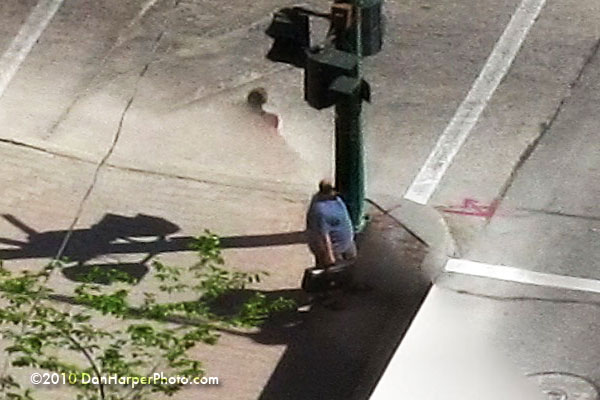
Example D: If only half the bus shows up, is it still late?
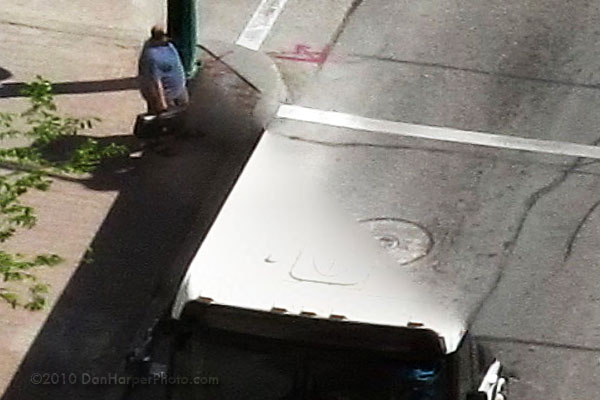
Example E: This car won't be going anywhere without it's engine

Example F:
*Please also note the clouds pointed out with a red
arrowhere for
yet another example of the strangeness that is stitching in
GP-S.
Other information:
-Fully charged rechargeable batteries (Ni-MH 2450mha) lasted
only 1/4 of the first gigapan before the battery warning went
off however it then lasted for over 600 pictures. Gigapan should
really take a look at this because it's very disconcerting
when making
panos as you never know when it will run out.
-Although the six AA batteries then lasted for 600 photos,
this was only enough for two panos. If you plan on using it
multiple
times in a day, plan to bring a LOT of batteries.
-GigaPan is waiting on a single part to come in from a new
manufacturer in order to complete and start shipping their
Epic Pro, the DSLR version of the Epic. It's scheduled to happen
sometime in June, 2010.
Pros:
-The GPE100 is very easy to use and setup
-Makes taking and stitching photos very easy
-GigaPan software is fast to process huge piles of photos into
a pano
Cons:
-Eats batteries like Cookie Monster eats cookies.
-Battery indicator needs tweaking to give a more accurate idea
of how much battery life is left
-GigaPan software makes multiple stitching errors. If using
for making a large print or a client you'll have to manually
retouch the final file.
Conclusions:
This is a very useful product in the same way TV dinners are
useful. If you're someone who doesn't have a lot of time, the
GPE100 (and TV dinners) help you speed up the process of taking
or making panoramics (and dinner).
However, unfortunately, it just doesn't taste the same as when
mom makes it! OK OK, all joking aside, this IS a great product
and if the DSLR version is just as good there will be one in
my kit in
the near future!
HUGE thanks to Don's Photo who loaned me this product to test
out and review.

They will soon be THE first distributor for
Gigapan so look for them in stores soon or pre order yours
ASAP!
|

